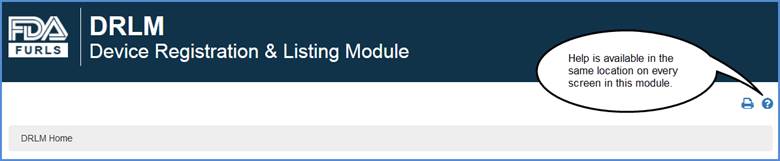Device Registration and Listing Module (DRLM): Step-by-Step Instructions
July, 2016
Index of Help Files
- Getting Started
- Register a New Medical Device Facility
- Change Registration Information for a Facility
- Transfer Ownership of a Facility (Report Purchase)
- Create Listings for Medical Devices
- View Your Registration and Listing Information
- Cancel, Deactivate, or Reactivate a Facility Registration
- Change, Deactivate, or Reactivate Listings
- Add/Replace Proprietary Names or Importers to Listings
- Change the Official Correspondent for a Facility
- Annual Registration (Review of Device Registration Information)
- Confirm U.S. Agent Notification Receipt
Getting Started - Logging into DRLM from OAA
You must have a valid email address to login to DRLM. Therefore, when you select the Device Registration and Listing Module option from the OAA Main Menu screen, the system will validate that an email address is both valid and associated to your account.
Note: To add your email address to your personal profile, please select "Edit Account Profile" under Account Management in OAA.
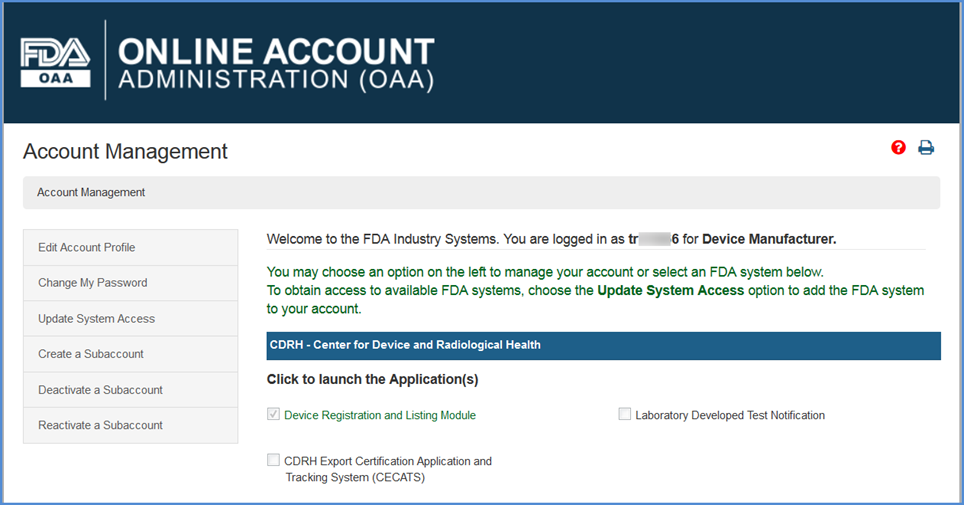
Getting Started - Main Menu Options
Once you have logged in to DRLM, the Main Menu provides several options.
DRLM Home
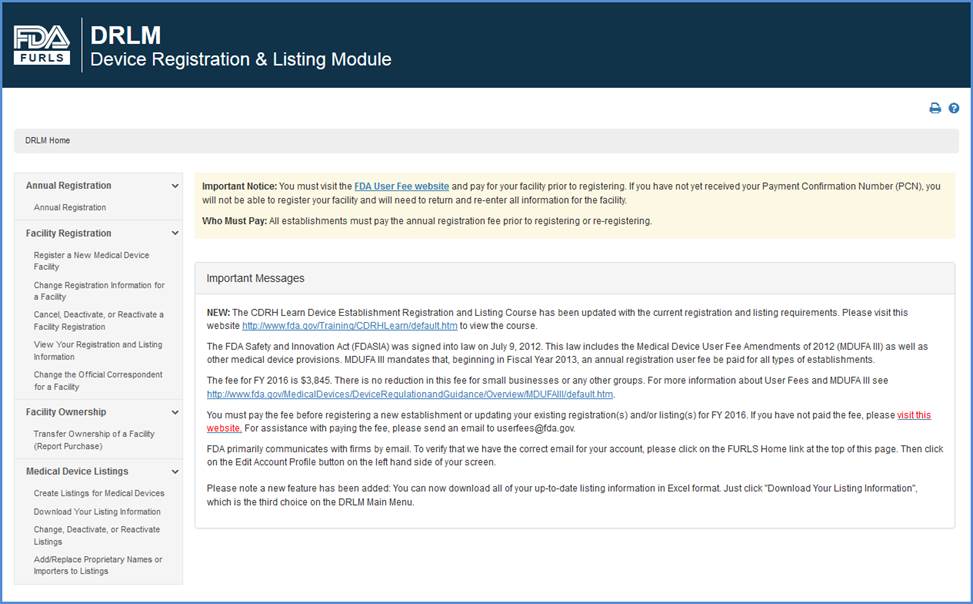
Annual Registration: Use this option to complete the annual device re-registration process. You may still complete the Annual Registration if you have not been assigned a Registration Number.
Register a New Medical Device Facility: Use this option to create a registration for a new facility.
Change Registration Information for a Facility: Update any registration information that has changed:
- Edit the address or phone number for a facility.
- Add, delete, or edit product listings.
Cancel, Deactivate, or Reactivate a Facility Registration: Change the status of a device facility by deactivating or reactivating a registration. Only registrations that are "Pending" assignment of a registration number can be cancelled.
View Your Registration and Listing Information: See all of your registrations and listings, both active and inactive, and view all recorded data associated with each of them.
Change the Official Correspondent for a Facility: View all of your facility registrations along with the assigned official correspondents. You can reassign the official correspondent for one or as many facilities as necessary at the same time.
Transfer Ownership of Devices or Facilities: Record an ownership transfer with the FDA, along with associated new owner information.
Create Listings for Medical Devices: List your medical devices with CDRH.
Download Your Listing Information: Download Listing and Proprietary Name information through Excel files that may be saved and searched locally.
Change, Deactivate, or Reactivate Listings: Modify your active medical device listings:
- Add or delete proprietary names.
- Associate other registrations with a listing number.
- Remove a registrations' association with a listing number.
- Reactivate a previously inactive listing.
- Deactivate a listing.
Add/Replace Proprietary Names or Importers to Listings Through file uploads you may Add or Replace proprietary names or importers to current and active listings.
Getting Started
Once you begin one of the processes stated above, you must continue until the process is completed.
If you need to leave the site in the middle of a task, you will lose work completed to that point. If you select a main menu link on the left navigational panel in the middle of a task, your work will not be saved and you will lose all work that was completed to that point.
Help files are available for every DRLM process at the top right-hand corner of all screens.